
Hey there 👋
If you’re reading this, you’re probably ready to buy a domain name and get your website up and running. Here at Notesaboutstartups.com, we know all about starting from scratch. Today, we're going to walk you through the basics of buying a domain and setting it up with DNS records. Don’t worry; we'll keep it simple and easy to understand.
What is a Domain Name?
Think of a domain name as your website’s address on the internet. It's what people type into their browser to visit your site, like notesaboutstartups.com. Just like your home address helps people find your house, a domain name helps people find your website.
Where can I buy a Domain Name?
There are lots of companies where you can buy a domain name, also known as domain registrars. Here are some of the best ones I used myself:
GoDaddy
GoDaddy is one of the biggest names in the domain registration business. They offer a wide range of services, including domain registration, website hosting, and email hosting.
Squarespace Domains
Squarespace is well-known for its website-building tools, but they also offer domain registration. If you're planning to build your website with Squarespace, buying your domain here can make integration fast and convenient.
Namecheap
Namecheap lives up to its name by offering affordable domain registration options. They also provide hosting services and excellent customer support.
BlueHost
BlueHost is popular among beginners because they offer easy-to-use website hosting along with domain registration. They have a great reputation for customer service, making them a good choice if you're just starting out with WordPress.
How to Set Up a Domain Name
Okay, you've picked a domain registrar and bought your domain. Now what? It’s time to set it up with DNS records.
What Are DNS Records?
DNS records, or Domain Name System records, are like the phonebook of the internet. They translate human-readable domain names (like notesaboutstartups.com) into computer-readable IP addresses (numbers like 192.0.2.1). In other words: Without DNS records, your browser wouldn’t know where to find your website!
Common Types of DNS Records
Here are some common types of DNS records you'll encounter:
- A Records (Address Records): These point your domain to an IP address. Think of A records as the “home address” for your domain.
- CNAME Records (Canonical Name Records): These are used for subdomains and aliases. For example, blog.yourwebsite.com might be a CNAME pointing to your main domain.
- MX Records (Mail Exchange Records): These handle email services for your domain. They tell email servers where to deliver your email. This will come in handy when you setup your Gmail account.
- TXT Records (Text Records): These hold text-based information for various purposes, like verifying domain ownership or ensuring email security.
Setting Up DNS Records
Now, let's walk through the process of setting up your DNS records.
Step-by-Step Guide
Here's an example of how you typically add DNS settings on your dashboard using Namecheap as an example. Your website provider, like WordPress or Webflow, will give you the specific details on what to enter. If you need more help on how to setup a website, check out this guide.
1. Log in to Your Domain Registrar Account:
Find the DNS management page. This is usually under settings for your domain.
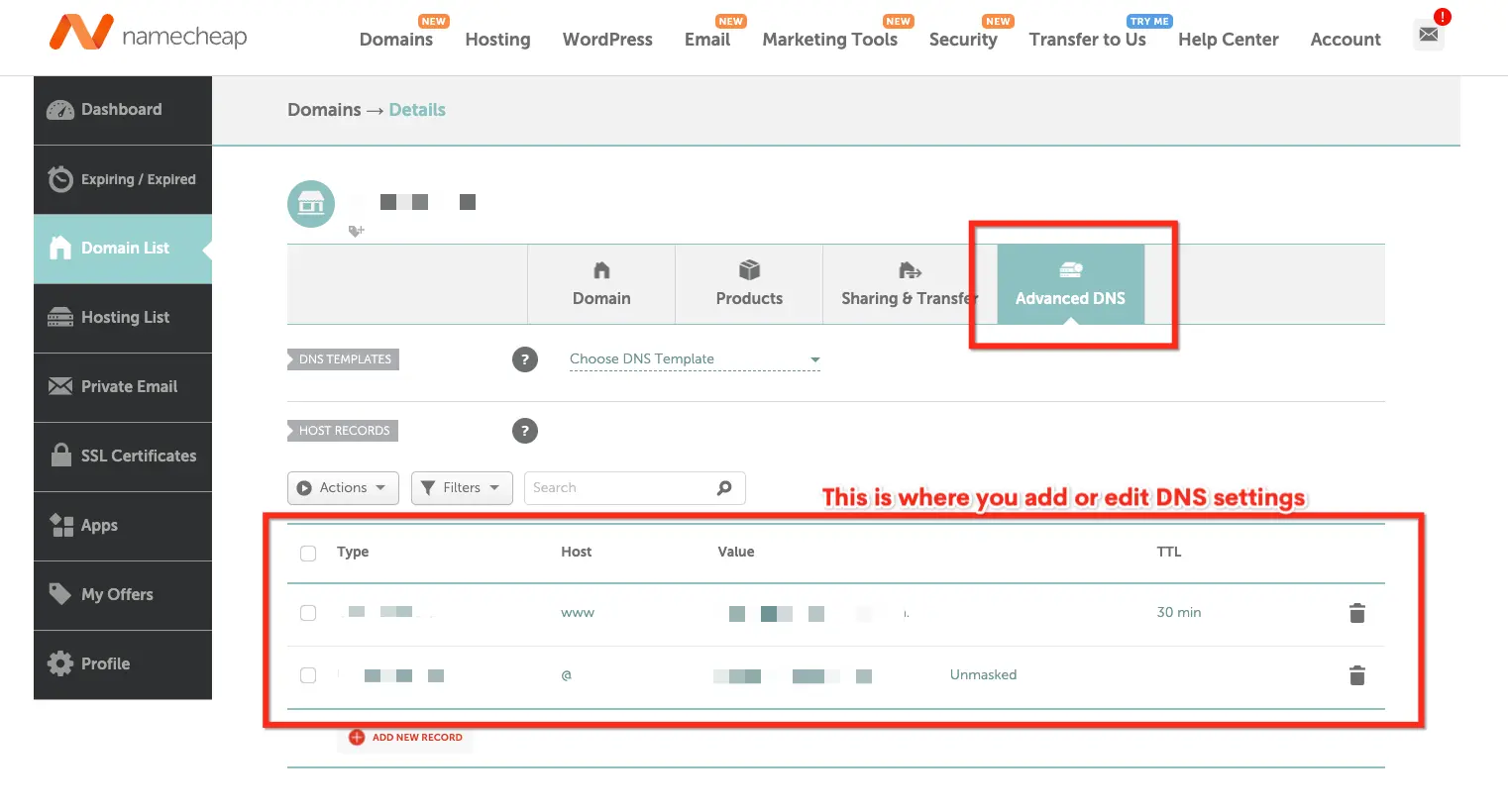
- Add an A Record:
- Go to the section for A records.
- Enter “@” in the Name field (this represents your root domain).
- Enter your website’s IP address in the Value field.
- Save your changes.
- Add a CNAME Record:
- Go to the section for CNAME records.
- Enter the subdomain (e.g., “www” or “blog”) in the Name field.
- Enter your root domain in the Value field (e.g., “yourwebsite.com”).
- Save your changes.
- Add MX Records for Email:
- Go to the section for MX records.
- Enter “@” in the Name field.
- Enter the mail server’s address in the Value field provided by your email host.
- Set the Priority according to your email provider's instructions.
- Save your changes.
- Add TXT Records:
- Go to the section for TXT records.
- Enter the information required by your provider. This might be for domain verification or email security settings.
- Save your changes.
DNS Propagation
Keep in mind that changes to DNS records can take some time to update across the internet. This process, called DNS propagation, can take anywhere from a few hours to 48 hours. During this time, your website might not be accessible to everyone. 😉 Don’t worry; this is totally normal.
Practical Examples
Setting Up a Custom Domain Imagine you’ve built a website on a platform like WordPress or Webflow, and you want to use your custom domain. You’ll follow the same steps above to point your domain to your website’s IP address.
Configuring Gmail Account Want to use a custom email address like yourname@yourwebsite.com? You’ll need to set up MX records as described. Your email provider (in most cases Gmail) will give you all the details you need. Depending on the registrar you used, sometimes Gmail and the Domain registrar (like Godaddy) automatically detect and setup your Email MX records for you with just a few clicks.
Conclusion
And there you have it! You've bought a domain, set it up with DNS records, and now your website is ready to go live. Setting up a domain and DNS records might seem complicated at first, but once you get the hang of it, it’s pretty straightforward. How many cups of coffee do you need to setup this entire process? Actually, just an ☕️ espresso, that's how easy and fast this process is 😌.
FAQs
Do domains cost monthly? No, you always buy a domain for an entire year. Usually, the registrar offers you discounts if you buy a domain for more than a year.
Why is my domain name so expensive? Domain names can be pricey because of factors like popularity, demand, and the extension you choose. Popular names or those with short, catchy phrases tend to cost more.
After I have setup my domain and website, what do I do next? After your domain and website are set up, add it to Google Search Console to let Google know about your new site. Google cannot index your new website if it doesn’t know it exists.